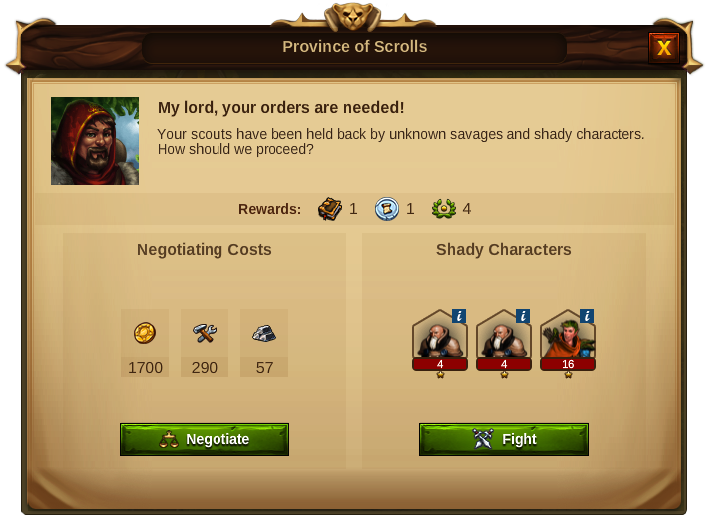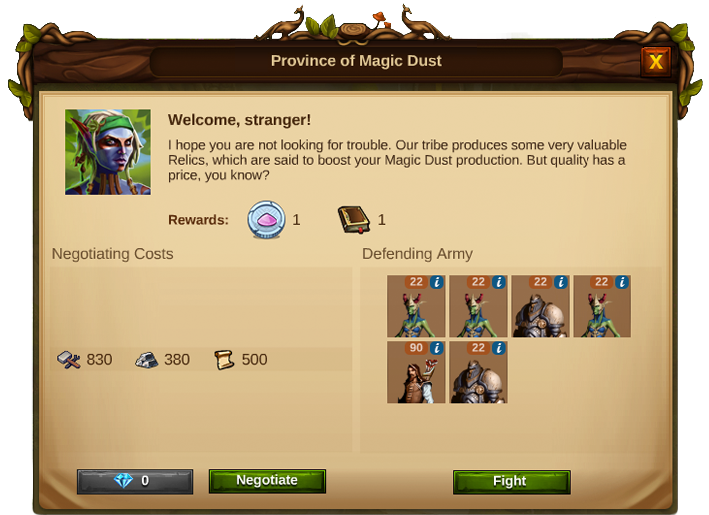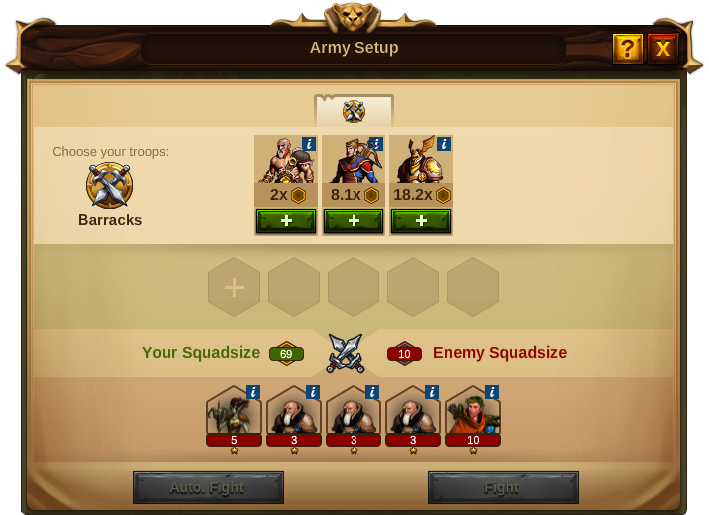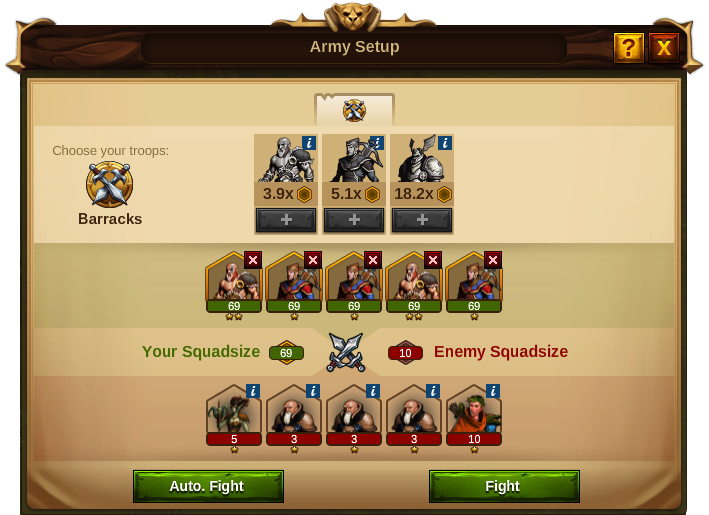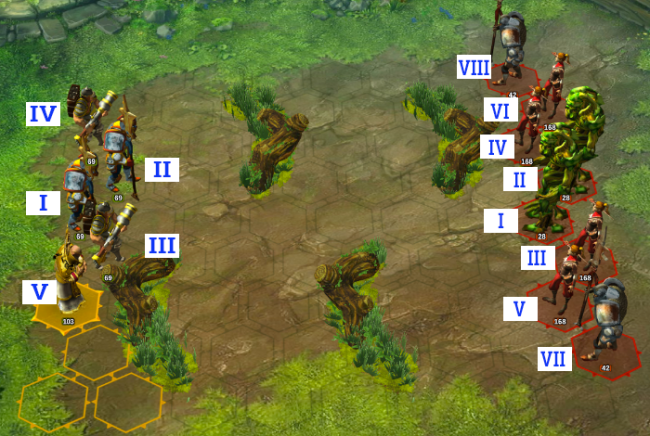Slag
Battle
Basics
Elvenar is a peaceful world! However to enforce that peace you may sometimes want to fight your way through. As it has been noted, to collect the Relics you need to improve the development of your city, you will have to scout Provinces where you will get acquainted with the tribes that possess them.
At this point, you will be given the choice to negotiate the Relics with the Province merchant or fight the units in the Province to get them.
In each Province you will find an army which will vary, depending on the Province type. The further away you go from your city, the bigger the army in the Province will become and the more complex the combination of its troops will be. As with your own units, the number of troops in each Province squad will depend on each unit weight.
Army Setup
To prepare for battle you will first need to train your troops in the Barracks. Once you have a big enough army you will be able to fight your way to collect Relics.
Right before you start to battle you will need to set up your army. On the battlefield, each unit type will be grouped into Squads.The Squad Size of your troops will increase with each 'Squad Size Upgrade" you unlock in the Research Tree. However, you will be able to place from 1 to 5 Squads on the battlefield, right from the start. So remember: The more the the merrier!
You will be able to remove Squads and replace them, as long as you haven't started the battle.
You will always place a full Squad on the battlefield unless you do not have enough units in a Squad to fill it, in that case only a partial Squad will be placed.
As said, the Squads have a size which will increase throughout the game: The bigger the Squad the more units will fit into it and the stronger it will be.
Your enemies will also have different Squad sizes. The Squad size of your enemies increase with each new Province you Scout and with the distance of the Province from your city!
By clicking on the ![]() on your enemies' image, you will see their attributes per unit.
on your enemies' image, you will see their attributes per unit.
The Battlefield
On the battlefield you will find the fighters already in their starting positions. Your troops are on the left, and their range is marked in yellow. Your opponent's are on the right, and their range is marked in red.
Each Squad takes one hex on the field and its movement range will be highlighted.
Sometime you will also find different type of obstacles on the battlefield so you will need to develop different tactics to attack or defend. If the units in the squad can attack from long range, they can of course also attack over obstacles.
Initiative Bar
| Number | Name | Description |
|---|---|---|
| 1 | Surrender | If you click this button, the battle will immediately be stopped and lost. You can choose to click it at any time, to avoid additional losses. |
| 2 | Finish Battle automatically | This button will finish the battle automatically. Once clicked it is not possible to go back to manual mode. If you want to see the battle results immediately, just click on the “Battle Results” button at the top of the screen. |
| 3 | Battle Speed | Here you will be able to switch the speed of the animations from normal to medium or maximum. |
| 4 | Round | Here you will be able to see the battle round. Every time both fighters finish a round, a new one will start until the end of the battle. |
| 5 | Skip turn | Click here to skip the current unit's turn. This is valid only for the current round. In the following round this unit will run his turn as usual. |
| 6 | Player HP Bar | This bar will show the losses in the Squad. Usually it is full at the beginning and decreases during the battle, as units get killed. |
| 7 | Green Background | Player’s Squads |
| 8 | Units in the Squad | Here you will see the number of available units in that Squad. It can decrease during the battle as unit get killed. |
| 9 | Enemy HP Bar | This bar will show the losses in the enemy Squad. It will be full in the beginning and it will decrease as you kill that Squad's units. |
| 10 | Red Background | Enemy Squads |
| 11 | Unit Information | If you place your mouse over this icon, it will show you the units attributes and bonuses. |